You may have edited a video, and all the noise in the background spoils the quality and sound of your video. Whether it’s traffic or some other noise, like people talking in the background, you don’t want all this noise in your videos. Fortunately, you can address audio issues by editing your video in the Inshot application.

In this article, we will guide you completely on how to remove noise from video in inshot application and also talk about some InShot alternatives that you can also do this and edit your videos further and clear the audio. Whether you are a content creator or you make such videos at home, how do you make it sound great? We go with a complete guide.
Contents
- 1 Why Removing Noise from Video Is Important
- 2 Can You Remove Noise from Video in InShot?
- 3 Step-by-Step: How to Remove Noise from Video in InShot
- 4 Pro Tip: Clean Your Audio Before Importing to InShot
- 5 Alternatives to InShot for Noise Removal
- 6 Tips for Preventing Noise in Future Recordings
- 7 Final Thoughts: Is InShot Good for Removing Noise?
Why Removing Noise from Video Is Important
Audio quality is just as important as video quality in editing. If your video is good but the audio is not good, and there is noise in it, people will quickly leave your videos. For example, if you upload your content on social media, if your video is made in this way, may reduce viewer engagement on your videos. But if you upload a video with clear audio, your videos will reach more people, and people will also like them.
You can clean the audio of your videos using the InShot video editing application on your mobile phone. You don’t need any professional tools. Even if you are a beginner, you can solve this problem by reading this guide.
Can You Remove Noise from Video in InShot?
Before understanding how you can do this within this application, it is important to understand whether this app can do what we expect it to do.
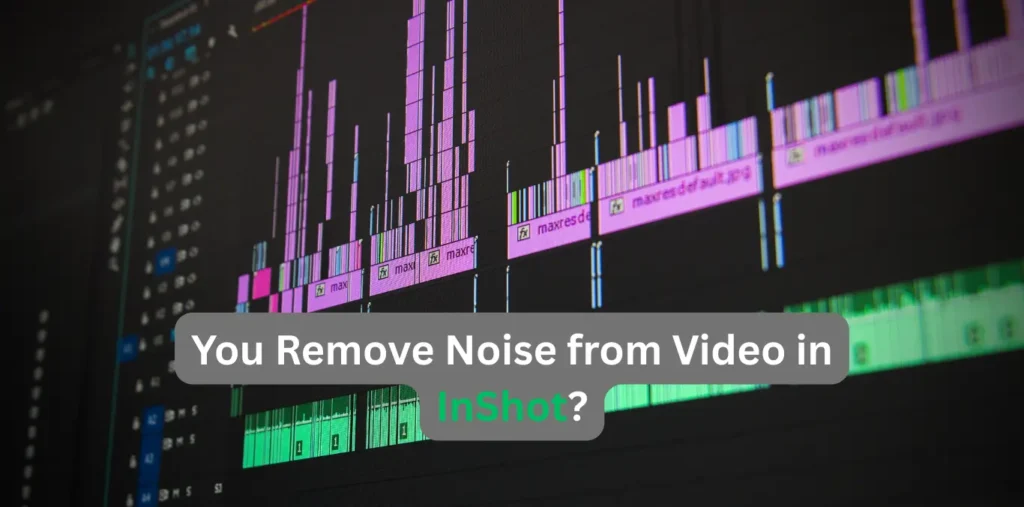
InShot does not currently offer a dedicated “noise reduction” filter or AI-based denoising tool. However, it does allow you to mute the original audio and add clean background music or voiceovers, which is an effective workaround in many cases.
If there is a little noise in the background of your video, you can eliminate it in this way, but if the noise is high, then these Inshot applications will have to be connected with apps that eliminate background noise, which can be more beneficial for us.
Step-by-Step: How to Remove Noise from Video in InShot
Now we will guide you step by step on how you can reduce or eliminate noise within this application. Of course, there is no such noise-removing feature within it, yet.
Step 1: Open Your Video in InShot
- First, launch the InShot app.
- Then you select the video you want to edit with a perfect, clean sound.
- Tap the checkmark to open the editing timeline.
Step 2: Mute the Original Audio
- Tap on the video layer in the timeline.
- Look for the Volume option.
- Reduce the volume to 0% to mute the original noisy audio.
Note: Let me tell you this: with these steps, all the sound of your video will be muted, whether it is noise or original. Apply these steps only when you intend to remove the original sound of your videos and add some other background sound.
Step 3: Add Clean Background Music or Voiceover
When the original sound of your video is finished or muted, you can then add background music and do your voiceover to create the best sound.
- Tap Music > Tracks to add royalty-free music.
- Tap Music > Record to add a live voiceover. Make sure you’re in a quiet environment when recording.
Adjust the volume of the new audio to ensure it fits naturally with the visuals.
Pro Tip: Clean Your Audio Before Importing to InShot
But if your video is one where you don’t want to remove the background sound and you want the original sound to remain and all the noise in it to be removed, then what are the steps, and how do you have to do this?
Use a Free Noise Removal App (e.g., Lexis Audio Editor or Audacity)
- Extract the audio from your video using InShot:
- Tap Extract Audio under the music tab.
- Save the audio file to your phone.
- Open the audio in a noise reduction app (like Lexis Audio Editor on Android or Audacity on a computer).
- Use the Noise Reduction feature in the app to clean the audio.
- Export the cleaned audio and re-import it into InShot using the Music > My Music option.
This process may take some time, but if you enhance the audio of your videos or remove the noise, you will get Improved audio quality to listen to.
Alternatives to InShot for Noise Removal
If your work is professional video editing or the original voice of your videos is important to you, then you can use this application along with InShot or, apart from InShot, you can also edit your video using the application alone and clean its voice.
- CapCut: This editing tool provides the basic redistributing feature to the app.
- VN Video Editor: More advanced timeline and audio controls.
- Kinemaster: If you use these features of this app, you will be paid.
- Audacity (desktop): This application is mostly used in test top computers. It is professional and it makes your voice very noise-proof.
- Adobe Premiere Rush: Great for creators who want more control.
If your hand is still sitting on the InShot application, you can clean your audio quality with these applications and use InShot to edit your video again.
Tips for Preventing Noise in Future Recordings
If you want to keep the background sound of your video clean and you can’t do it in a noisy environment, what are the steps you can follow to record your video?
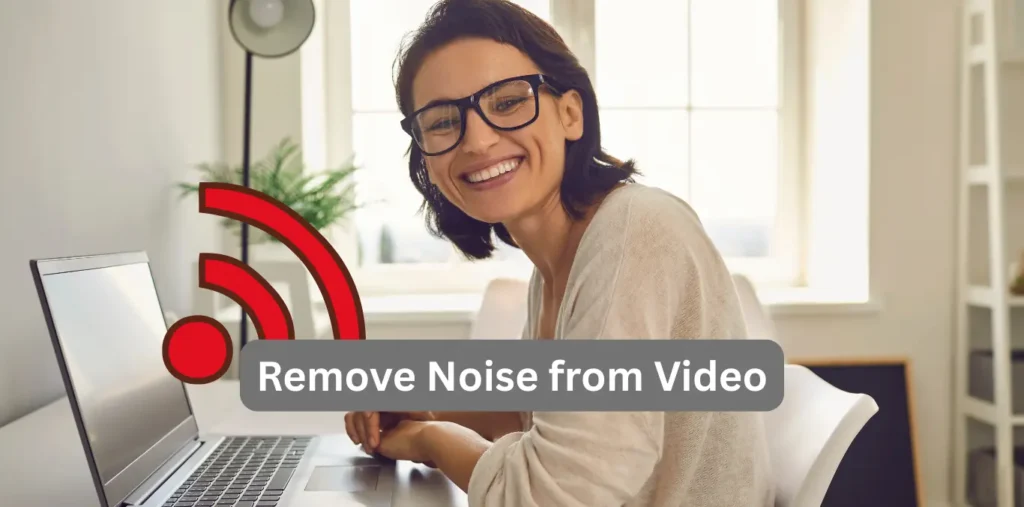
Note: This guide covers only InShot’s official features. For best results, record in quiet environments when possible.
- Use a Lavalier Mic: These small clip-on microphones offer much clearer audio than your phone’s built-in mic.
- Record in Quiet Locations: Whenever you are recording, go to a quiet place, such as away from the road or people, or an open field where there is no noise.
- Enable Aeroplane Mode: Prevents interference from notifications or calls.
Final Thoughts: Is InShot Good for Removing Noise?
There is no such AI feature in this Inshot application that can make your voice noise-proof, but there are some ways through which you can do this, that is, if you intend to change your background music, you can mute your original voice in this application, or if you want to enhance or clean up this original voice, then for that you will also have to use another application that we have told you in this article.
Conclusion:
Now that you know how to remove noise from video in inshot application, whenever you record your video, do it in the environment mentioned above where your voice comes out clean because there is no such feature in the InShot application that can remove the noise from your original voice, but in this article we have told you other ways by which you can do this, so you can follow them.
Welcome to TechMalik.com, your ultimate destination for all things tech in Pakistan! My name is Tanveer Abbas, also known as TanimaLik, and I am the founder of this blog. At TechMalik.com, I cover a wide range of topics focused on Pakistan’s technology scene, including telecom updates, internet services and amazing Mobile Apps.