Want to boost engagement with Urdu-speaking audiences? Adding Urdu text to videos is a game-changer for education, marketing, and entertainment. But finding a suitable app that supports Urdu fonts, editing, scripting, and everything else is essential.

In this article, we will guide you through the best app for Urdu writing on video in the market, including both free and paid options, and a step-by-step explanation of the features.
Contents
Why Add Urdu Text to Videos?
There can be many reasons for adding text to any videos, such as:
- Reach Urdu-speaking audiences (Targeting or showing your videos to an audience that likes to read Urdu content, that is, those who speak Urdu, even if your video is in another language, but if the text is written in Urdu, that audience will understand.)
- Educational content (Apart from this, within the education field, i.e. tutorials, lessons, etc. or language learning, etc., it is required that there be text above the videos.)
- Marketing & branding (This is also in high demand within digital marketing or branding, such as creating YouTube thumbnails and running ads on social media.)
- Subtitles & captions (Improves accessibility)
5 Best Urdu Video Editing Apps
We will now tell you step by step which five such applications are available in the market that you can use for this task. By the way, there are many options, you can select any one of your choice.
1. Kinemaster (Best for Android & ios)
Kinemaster is a popular choice among editors, available on both Android and ios.
Pros:
- Supports Urdu fonts (Nastaleeq, Jameel Noori)
- It contains advanced animation layers and text font animations that you can use in your work.
- Both its free and paid versions are available, but you can also use it for free, although it comes with a watermark.
Cons:
- You can also use the free version, but it also comes with a premium version. Some features are unlocked only after purchasing the premium version. You can see for yourself which one you want to use and which one is better for you.
How to Add Urdu Text:
- First of all, open your KineMaster and import the video on which you want to add text.
- Then select the text option and select Urdu font.
- After that, you can type the text you want to write in Urdu using your keyboard.
- Adjust size, colour, and animation
2. InShot (Best for Social Media Videos)
This application is also used in the market. People use it to edit videos. You can also add Urdu text to your video. We will tell you how to do it.
Pros:
- Easy Urdu text overlay
- You can add music to the background of any video you are editing. If you are adding text to it, you can also do a voiceover of the same text, or if you want to add music in the background of the video, these features are also available in it.
- Free (with ads)
Cons:
- The font style within this app is very limited.
How to Use:
- Open the app on your mobile, then select the video
- Then, if you write text using your keyboard, your keyboard will be in English, so think about switching it to Urdu.
- Customise text style
3. Filmora (Best for PC/Mac)
This app is used for a PC or a MacBook.
Pros:
- This application is a professional Urdu typography
- 100+ text effects
- No watermark in paid version
Cons:
- Expensive for full features
Steps:
- Drag the video into the timeline
- Click “Titles” → After selecting the title, click on Urdu text and then you can write text in Urdu using your keyboard.
- Export in 4K
4. Canva (Best for Beginners)
People who are not very professional and are beginners can use Canva to accomplish this task on their computer or MacBook. It’s for beginners.
Pros:
- Pre-made Urdu video templates
- Simple drag-and-drop editor
- Free plan available
Cons:
- It comes with limited animation options.
Tutorial:
- The first step is to select a video template.
- Click “Text” →After clicking on the text, type in Urdu whatever text you want to write on top of the video.
- You can download it in MP4 quality.
5. VivaVideo (Best for Mobile Editing)
If you don’t know how to edit videos on a computer and want to do it on your mobile, and want to make your video more engaging by adding text to your video, then this software will be perfect for you. It is specially designed for editing videos on mobile.
Pros:
- Urdu stickers & calligraphy
- It has a subtitle option, meaning you just have to do a voiceover, and whatever text you have will be written over the video.
- The free version works well.
Cons:
- Watermark in the free version
How to Add Text:
- Import clip → Tap “Text”
- Write in Urdu → Add effects
Final Verdict: Which App is Best?
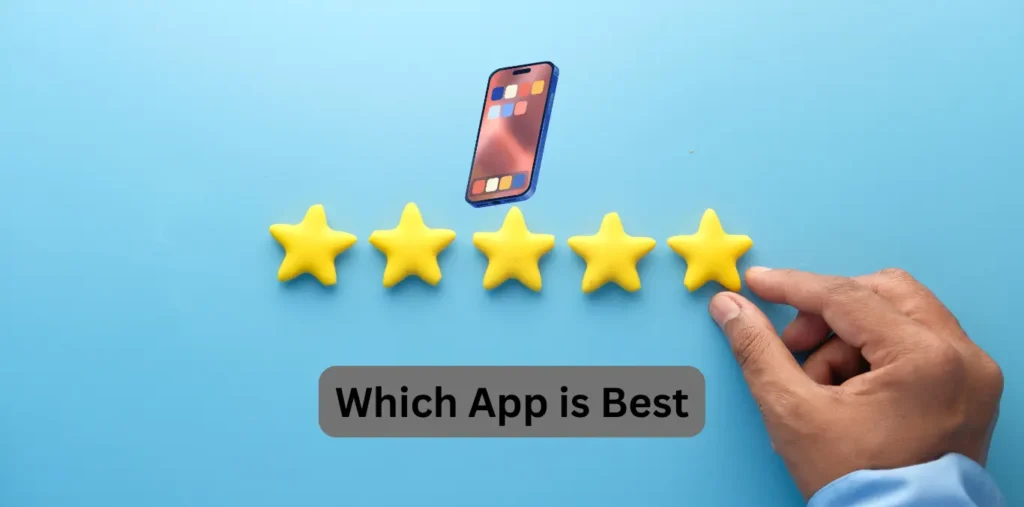
| App | Best For | Urdu Fonts | Price |
|---|---|---|---|
| Kinemaster | Pro Editing | Avialable | Freemium |
| InShot | Quick Edits | Available | Free |
| Filmora | PC Users | Available | Paid |
| Canva | Templates | Available | Freemium |
| VivaVideo | Mobile | Available | Freemium |
For beginners: For beginners who want to edit on PC or mobile, InShort and Canva will be fine.
For professionals: And for those who are professionals, meaning they know about this field, then Filmora and KineMaster will be fine for them.
FAQ
Q1: Which free app supports Urdu text best?
A: InShot (If you are a beginner, then this app is also good for you. You can complete your work in its free version, which has no cost and Urdu typing is also included in it.).
Q2: Can I add Urdu subtitles to YouTube?
A: Yes! Use YouTube’s subtitle editor or upload an SRT file.
Q3: How to type Urdu on iPhone for videos?
A: You can use the Urdu keyboard to write Urdu on your iPhone.
Conclusion
Whether you need Urdu captions, titles, or animated text, these apps make it easy. Kinemaster and Filmora offer the most flexibility, while InShot and Canva are great for quick edits. Using these apps, you can make your videos more engaging by adding text on top of them. For example, if you are creating thumbnails or creating your social media ads or working in any editing field, having text on top of the video makes the video look more focused. So, using all these tools, you can achieve this goal on your mobile phone and computer.
Welcome to TechMalik.com, your ultimate destination for all things tech in Pakistan! My name is Tanveer Abbas, also known as TanimaLik, and I am the founder of this blog. At TechMalik.com, I cover a wide range of topics focused on Pakistan’s technology scene, including telecom updates, internet services and amazing Mobile Apps.