In today’s era of technology, the Internet has become a necessity in every home. Whether you want to do any work online or stay in touch with your loved ones, you need a good and fast internet connection. Most people in Pakistan use PTCL com pany. It is one of the most famous companies in Pakistan.
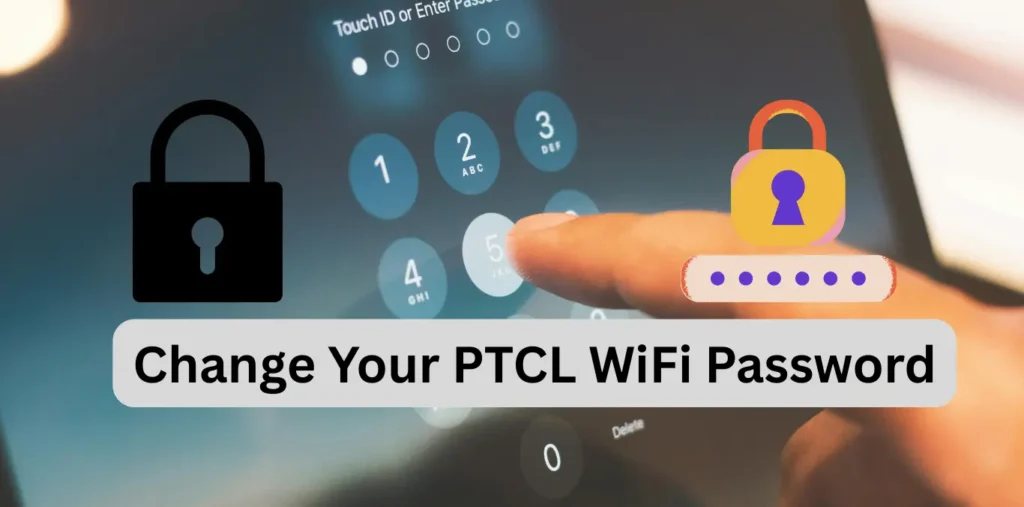
People need a strong password to secure their internet connection, but it is also important to change this password after a while. To maintain your security and prevent your internet connection from being shared with as many users as possible, so that your internet connection does not get overloaded and unauthorised users access your network, you should always update your Wi-Fi password to avoid these things.
In this best guide, we will tell you How to Change Your PTCL WiFi Password. All the steps we will tell you will be working. By following these steps, you can easily change the password of your PTCL connection.
Contents
Why Changing Your PTCL WiFi Password is Essential:
Before considering how you can change your PTCL Warsal password, it is important to know why it is necessary to change the password. What are the reasons that can be avoided if you keep your Wi-Fi password updated?
- Preventing Unauthorized Access: You can think of a Wi-Fi password as if it is the door to your house. You can think of a Wi-Fi password as a security measure for your network. A weak password can make your network vulnerable to unauthorized access. This is the main reason to change the Wi-Fi password.
- Protecting Your Privacy: The second reason is that if someone gains access to your internet connection, they can potentially extract your data, interfere with whatever you are doing online, and use your internet connection to perform activities that could affect you later.
- Securing Your Devices: A compromised WiFi network can be a gateway for other malicious software to infect your connected devices, including computers, smartphones, smart TVS, and Iot devices. Changing your PTCL router password helps to close this potential entry point.
- Maintaining Network Performance: As I have told you before, if people connect their devices to your internet connection, they can slow down your activities. Unauthorised users consume bandwidth, which can significantly reduce your internet speed. A weak Wi-Fi password allows unauthorised users to connect to your network, which consumes bandwidth and can significantly slow down your internet speed.
- Regular Security Practice: Just like updating your social media or email passwords, changing your PTCL WiFi password regularly (every few months) is a good security habit that significantly reduces the risk of unauthorised access, even if your previous password was strong.
Methods to Change Your PTCL WiFi Password:
There are many ways to change the password of your PTCL Wi-Fi connection. This also depends on which router you are using. Everyone’s method may be a little different, but most of the things remain common. So, let me tell you in detail How to Change Your PTCL WiFi Password.
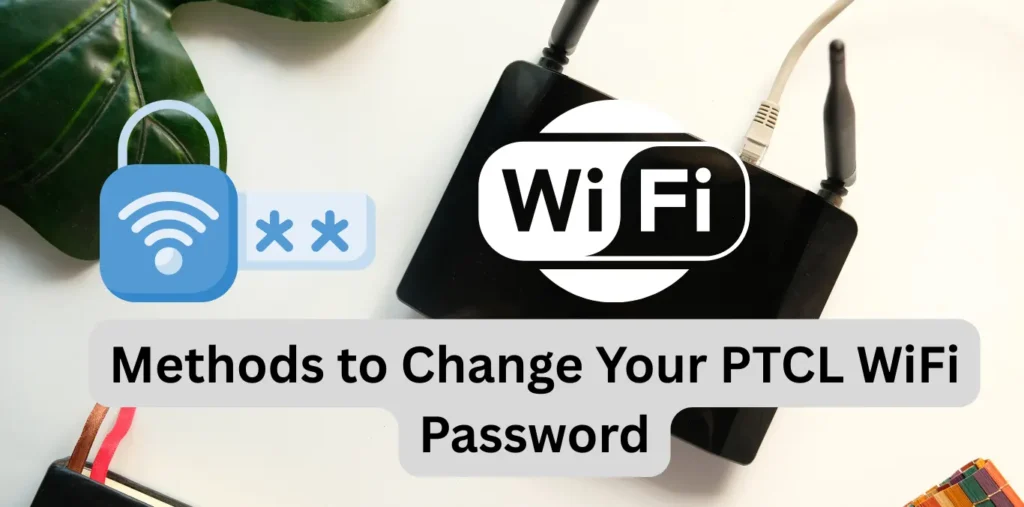
Method 1: Accessing Your PTCL Router’s Web Interface (Most Common)
This method is commonly used to change the password of your PTCL Wi-Fi connection. This method is also easy, as you can access the router configuration through your web browser.
- Connect to Your PTCL Network: To use this method, first of all, whatever device you are using, your mobile, laptop, computer, tablet, whatever device it is, must be connected to the internet connection, whether it is via Wi-Fi or cable, for which you want to change the password.
- Open a Web Browser: The second step is that you have to open your internet browser, it can be any, and it can be Chrome.
- Enter Your Router’s IP Address: In the browser’s address bar, type the IP address of your PTCL router. The default IP address for most PTCL routers is usually one of the following:
192.168.1.1192.168.0.110.0.0.1Refer to the documentation that came with your PTCL router or look for a sticker on the router itself, which often displays the default IP address. Press Enter.
- Login to Your Router’s Interface: After that, you will dial the admin and password of your Wi-Fi connection so that you can access your router’s settings and this may be different for each router that you have already saved.
- Username:
admin - Password:
admin - Username:
user - Password:
user - Username:
administrator - Password: (often blank or
passwordAgain, consult your router’s documentation or look for default login credentials printed on the device. Enter the username and password and click “Login” or press Enter.
- Username:
- Navigate to Wireless Settings: Once you are logged in, you will then need to find two settings: Wireless and Wi-Fi settings. The location of these two settings may vary depending on your router.
WirelessWLANWiFiWireless SettingsWiFi Settings
- Locate the Security Settings: Within the wireless settings, look for a sub-section related to security. This might be labelled as:
Wireless SecurityWLAN SecuritySecurity SettingsPasswordPre-Shared Key(PSK)
- Change Your WiFi Password: In the security settings, you will find a field labelled “Password,” “Passphrase,” “Network Key,” or “Pre-Shared Key.” This field contains your current PTCL WiFi password. Delete the existing password and enter your new, strong password.
- Choose a Strong Password: After that, you can set your new password. Be careful, you have to set a password that no one else can guess, that is not easy to guess, that is not common, and that is a unique password that only you know so that changing your password makes sense.
- Save Your Changes: After removing your old password and setting a new password, you have to save these settings. There may be two or three options: Save Settings, Apply, OK. There may be two or three buttons like this, by clicking on which you can save these settings. After that, your router will be reset and the device that is connected to it may be disconnected once.
- Reconnect Your Devices: Once the router has rebooted and the WiFi network is back online, you will need to reconnect all your devices using the new PTCL WiFi password.
Method 2: Using the My PTCL App (If Applicable)
PTCL also has its official application, Mybtc. You can install it on your device. Through it, you can access many settings of your router. One of them is how to change your PTCL wifi password.
- Download and Install the My PTCL App: If you don’t already have this application on your mobile, then first download and install it. If you are on Android, you can download it from the Google Play Store, and if you have an iPhone, you can download and install this application from the App Store.
- Log In to Your Account: After downloading and installing the app, you can create an account using your phone number.
- Navigate to WiFi Settings: Once logged in, look for a section related to your internet service or WiFi settings. The exact location may vary depending on the app’s interface. Look for options like “WiFi Management,” “Router Settings,” or similar.
- Change Your Password: After that, change your WiFi PTCL password and after removing the old password, set your new unique password that is difficult to guess but easy for you to remember.
- Save Changes: After setting a new password, you need to save your settings. There will be two buttons, Apply or Save. You have to click on one of them and your settings will be saved.
- Reconnect Devices: As with the web interface method, you will need to reconnect all your devices to the PTCL network using the new password.
Method 3: Contacting PTCL Customer Support
If you are unable to access your internet connection or router through the app or browsers, or are unable to change your password, there is a third way. You can also change your password by contacting the customer service centre.
- Find PTCL’s Contact Information: First of all, you have to find the contact information of the customer services centers. For this, you can go to the official website of PTCL and go to the service documentation section and extract this information.
- Call Customer Support: Dial the customer services number talk to them on the call and tell them that I want to change my WiFi password.
- Verification Process: Be prepared to answer security questions to verify your identity as the account holder.
- Request Password Change: Once your identity is verified, the customer support representative may guide you through the process or, in some cases, remotely change the password for you.
- Reconnect Devices: After the password has been changed, remember to update the WiFi settings on all your connected devices.
Best Practices for Choosing a Strong PTCL WiFi Password:
Your PTCL Wi-Fi password is a very important thing that will keep many unnecessary people from accessing your connection. It is a secret thing, so I will tell you some tips, and I follow these tips to keep my Wi-Fi password safe. How can you keep your Wi-Fi password strong?

- Length Matters: Try to keep your password long. It should be at least 12 words long, and if it is longer than that, it will be very good for you. A longer password is difficult to guess for someone who wants to access your connection.
- Mix Character Types: Include a combination of uppercase letters (A), lowercase letters (a-z), numbers (0-9), and symbols (!@#$%^&*()_+=-`~[]{}|;’:”,/<>?).
- Avoid Personal Information: Some people do this by including their personal information in their passwords, for example, their name, date of birth, nickname, or something like that that can be easily guessed, so stay away from this.
- Steer Clear of Dictionary Words: Avoid using common words or phrases found in dictionaries.
- Make it Unique: Always keep your PTCL connection password unique. Do not use a password that you have previously used on any of your accounts. In this case, if someone on that account knows what the password is, they can also access your wifi connection. So, apply it very carefully.
- Consider a Passphrase: A passphrase is a sequence of words that is easy for you to remember but difficult for others to guess. For example, “BlueCarDroveOverTheBridgeQuickly” is a strong passphrase.
- Change Regularly: Once you have selected a password, try to keep updating it. You should update it after two or three months.
Conclusion:
Changing your PTCL Wi-Fi password is a basic safeguard to secure your home connection or your office connection. In this guide, by following all the methods we have given you, you can change the password of your Wi-Fi connection and set a very strong password. What are strong passwords, and how are they saved? We have told you all this method in detail. So, after this guide, you can change the password of your Wi-Fi and prevent those who want to access it unnecessarily from accessing your connection. So, make it a routine for you to always update your password after a certain period, so that you don’t have to face any kind of problem.
Founder & Tech Enthusiast | TechMalik.com
With 10+ years of tech industry experience, I created TechMalik to share honest gadget reviews, practical tech guides, and app insights. My mission is to simplify technology for everyday users while keeping professionals informed.
Hello
We have client that are interested about what you selling, please contact us on whatsapp: +1 367 800 2947
Hi,
Are you looking to boost your website traffic and sales?
I’m Deepa, an SEO Manager with 8 years of proven success. I specialize in helping businesses like yours rank on the 1st page of Google and generate real, measurable results.
Interested? Share your website and target keywords, and I’ll send you a tailored SEO proposal.
Best regards,
Deepa